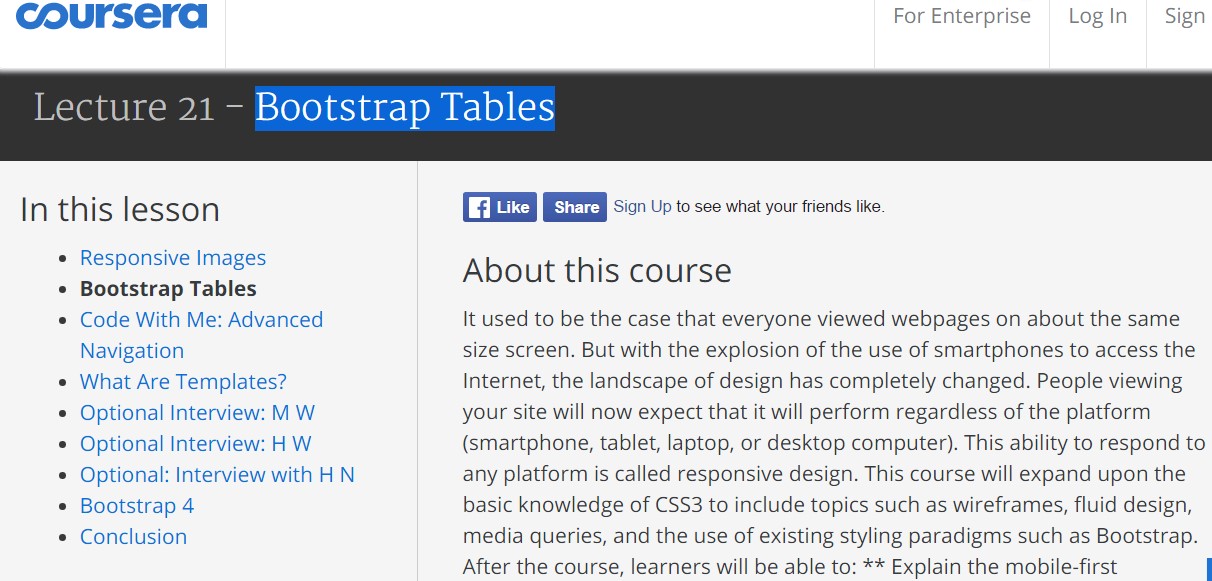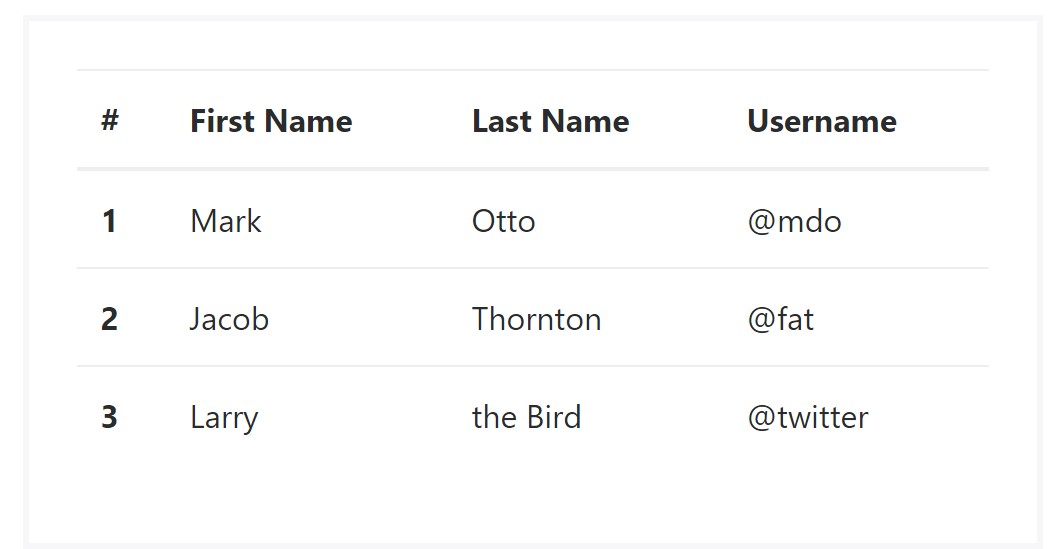Bootstrap Table Example
Introduction
Tables are present in almost all apps (web, desktop or mobile app) and they are a main element in showing data to the end user. The HTML tables are really used to present information in framework manner like columns and rows . With working with Bootstrap 4 framework you are able to easily improve the look of the table.
These days, with the significance that the user interface has, understanding the way to enhance the appearance of a Bootstrap table becomes as relevant as it is. In this case, one of the systems that have become reference is Bootstrap. This front-end framework, among lots of other features , offers a variety of features for styling and improving the presentation of different components, such as tables.
Basic table in Bootstrap
To form a table with Bootstrap, simply add in the table class to the
<table><table class="table">
<thead>
<tr>
<th>#</th>
<th>First Name</th>
<th>Last Name</th>
<th>Username</th>
</tr>
</thead>
<tbody>
<tr>
<th scope="row">1</th>
<td>Mark</td>
<td>Otto</td>
<td>@mdo</td>
</tr>
<tr>
<th scope="row">2</th>
<td>Jacob</td>
<td>Thornton</td>
<td>@fat</td>
</tr>
<tr>
<th scope="row">3</th>
<td>Larry</td>
<td>the Bird</td>
<td>@twitter</td>
</tr>
</tbody>
</table>Inverse tables.
One of the latest tables in Bootsrap 4 is the inverse tables. Class
.table-inverse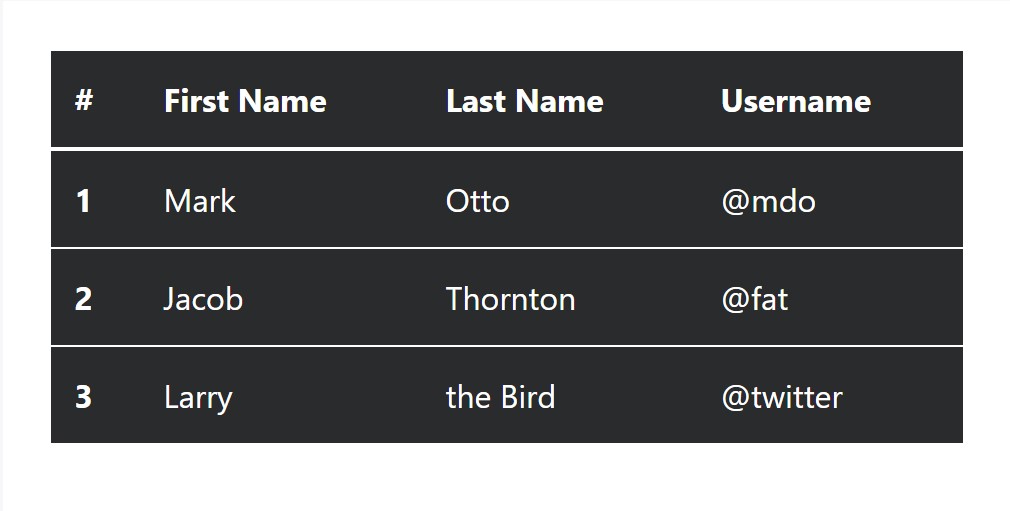
<table class="table table-inverse">
<thead>
<tr>
<th>#</th>
<th>First Name</th>
<th>Last Name</th>
<th>Username</th>
</tr>
</thead>
<tbody>
<tr>
<th scope="row">1</th>
<td>Mark</td>
<td>Otto</td>
<td>@mdo</td>
</tr>
<tr>
<th scope="row">2</th>
<td>Jacob</td>
<td>Thornton</td>
<td>@fat</td>
</tr>
<tr>
<th scope="row">3</th>
<td>Larry</td>
<td>the Bird</td>
<td>@twitter</td>
</tr>
</tbody>
</table>Special classes
For tables there are also some classes that help you to apply various designs to a table ( additional info), they are:
●
table-striped●
table-bordered●
table-hover●
table-condensedTo apply such looks, just simply add in the wanted classes to the: <table>: <table class="table table-striped table-bordered table-condensed table-hover">
Table head options
Like default and inverted tables, work with one of two modifier classes to make
<thead>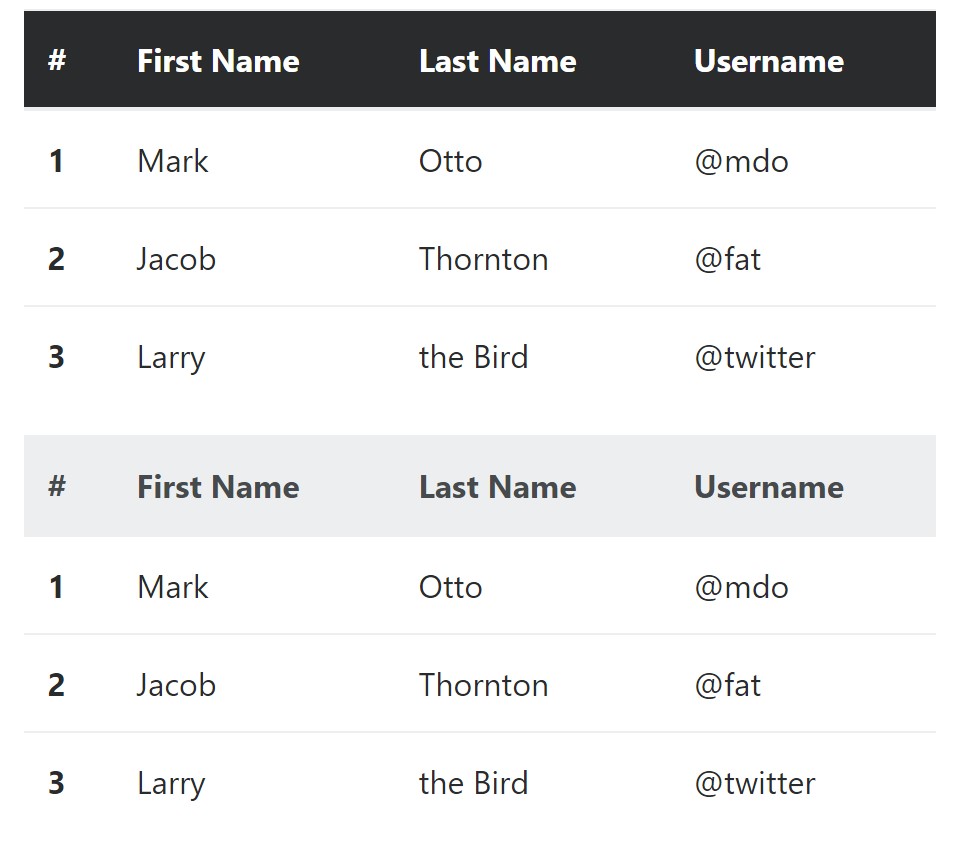
<table class="table">
<thead class="thead-inverse">
<tr>
<th>#</th>
<th>First Name</th>
<th>Last Name</th>
<th>Username</th>
</tr>
</thead>
<tbody>
<tr>
<th scope="row">1</th>
<td>Mark</td>
<td>Otto</td>
<td>@mdo</td>
</tr>
<tr>
<th scope="row">2</th>
<td>Jacob</td>
<td>Thornton</td>
<td>@fat</td>
</tr>
<tr>
<th scope="row">3</th>
<td>Larry</td>
<td>the Bird</td>
<td>@twitter</td>
</tr>
</tbody>
</table>
<table class="table">
<thead class="thead-default">
<tr>
<th>#</th>
<th>First Name</th>
<th>Last Name</th>
<th>Username</th>
</tr>
</thead>
<tbody>
<tr>
<th scope="row">1</th>
<td>Mark</td>
<td>Otto</td>
<td>@mdo</td>
</tr>
<tr>
<th scope="row">2</th>
<td>Jacob</td>
<td>Thornton</td>
<td>@fat</td>
</tr>
<tr>
<th scope="row">3</th>
<td>Larry</td>
<td>the Bird</td>
<td>@twitter</td>
</tr>
</tbody>
</table>Striped rows
Zebra-like stripes can be put with the
.table-striped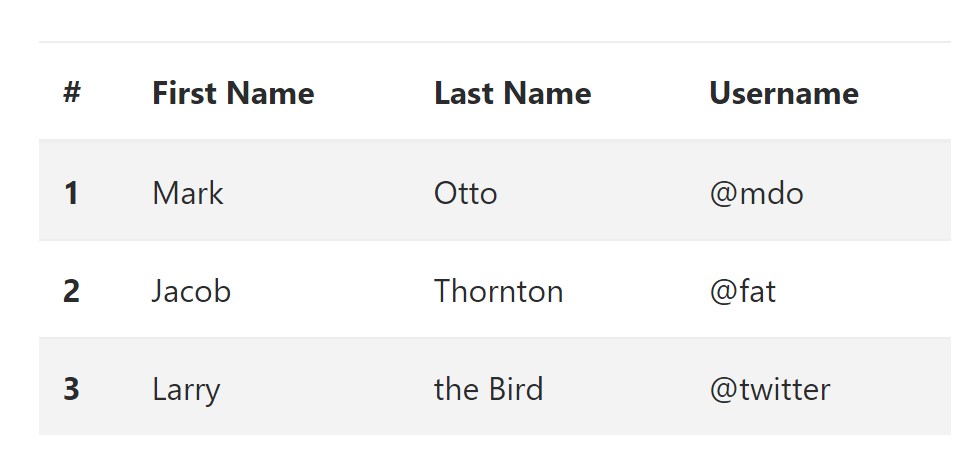
<table class="table table-striped">
<thead>
<tr>
<th>#</th>
<th>First Name</th>
<th>Last Name</th>
<th>Username</th>
</tr>
</thead>
<tbody>
<tr>
<th scope="row">1</th>
<td>Mark</td>
<td>Otto</td>
<td>@mdo</td>
</tr>
<tr>
<th scope="row">2</th>
<td>Jacob</td>
<td>Thornton</td>
<td>@fat</td>
</tr>
<tr>
<th scope="row">3</th>
<td>Larry</td>
<td>the Bird</td>
<td>@twitter</td>
</tr>
</tbody>
</table>Hover Rows
To generate a hover side effect in the rows of your table incorporate the
.table-hover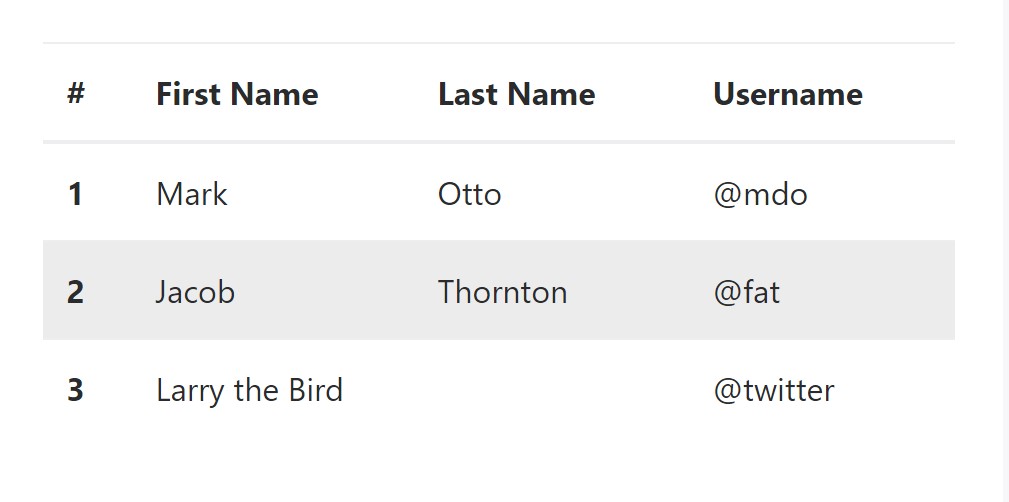
<table class="table table-hover">
<thead>
<tr>
<th>#</th>
<th>First Name</th>
<th>Last Name</th>
<th>Username</th>
</tr>
</thead>
<tbody>
<tr>
<th scope="row">1</th>
<td>Mark</td>
<td>Otto</td>
<td>@mdo</td>
</tr>
<tr>
<th scope="row">2</th>
<td>Jacob</td>
<td>Thornton</td>
<td>@fat</td>
</tr>
<tr>
<th scope="row">3</th>
<td colspan="2">Larry the Bird</td>
<td>@twitter</td>
</tr>
</tbody>
</table>Bordered Table
You can certainly add in the borders on any table slide and a cell with the
.table-bordered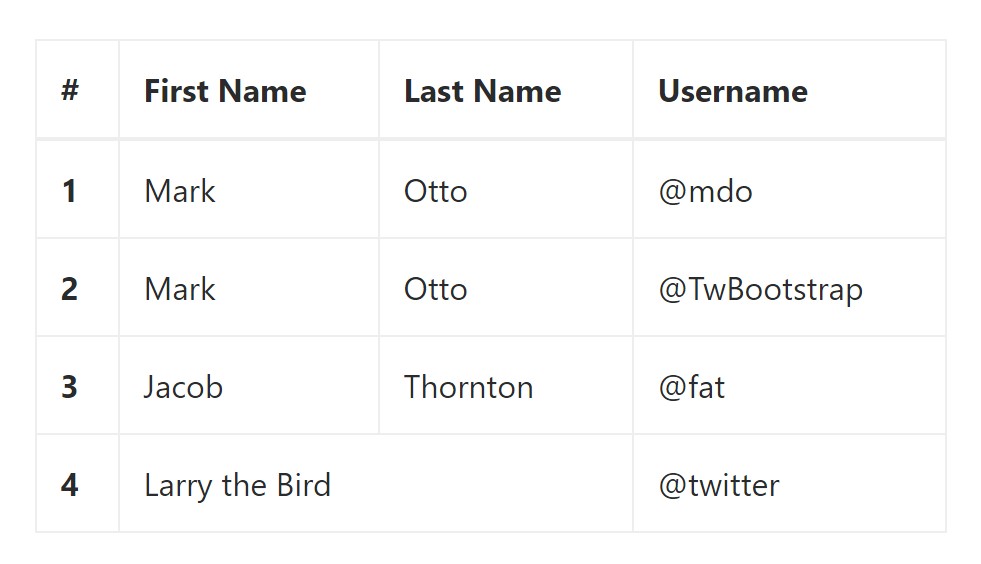
<table class="table table-bordered">
<thead>
<tr>
<th>#</th>
<th>First Name</th>
<th>Last Name</th>
<th>Username</th>
</tr>
</thead>
<tbody>
<tr>
<th scope="row">1</th>
<td>Mark</td>
<td>Otto</td>
<td>@mdo</td>
</tr>
<tr>
<th scope="row">2</th>
<td>Mark</td>
<td>Otto</td>
<td>@TwBootstrap</td>
</tr>
<tr>
<th scope="row">3</th>
<td>Jacob</td>
<td>Thornton</td>
<td>@fat</td>
</tr>
<tr>
<th scope="row">4</th>
<td colspan="2">Larry the Bird</td>
<td>@twitter</td>
</tr>
</tbody>
</table>Compressed Table
In case you intend to make your table even more small - on that occasion you have the ability to cut cell padding in half with this class:
.table-condensedTake note that, while Bootstrap 4 uses
.table-sm.table-condensed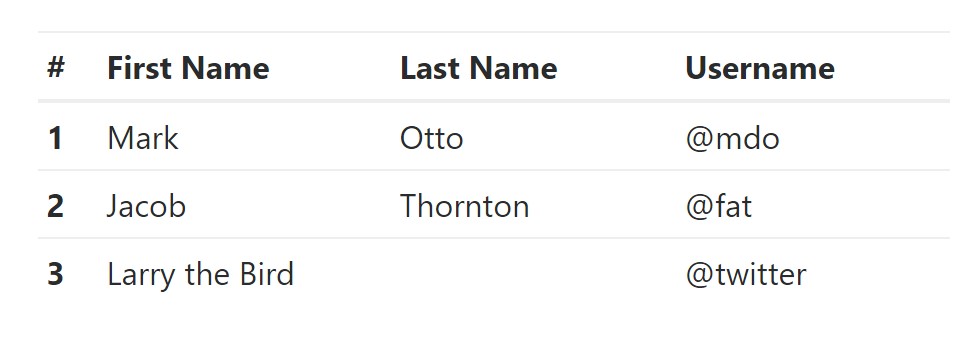
<table class="table table-sm">
<thead>
<tr>
<th>#</th>
<th>First Name</th>
<th>Last Name</th>
<th>Username</th>
</tr>
</thead>
<tbody>
<tr>
<th scope="row">1</th>
<td>Mark</td>
<td>Otto</td>
<td>@mdo</td>
</tr>
<tr>
<th scope="row">2</th>
<td>Jacob</td>
<td>Thornton</td>
<td>@fat</td>
</tr>
<tr>
<th scope="row">3</th>
<td colspan="2">Larry the Bird</td>
<td>@twitter</td>
</tr>
</tbody>
</table>Contextual Classes of Bootstrap Table Datatable
Use the contextual classes to color a table cells (
<td><tr>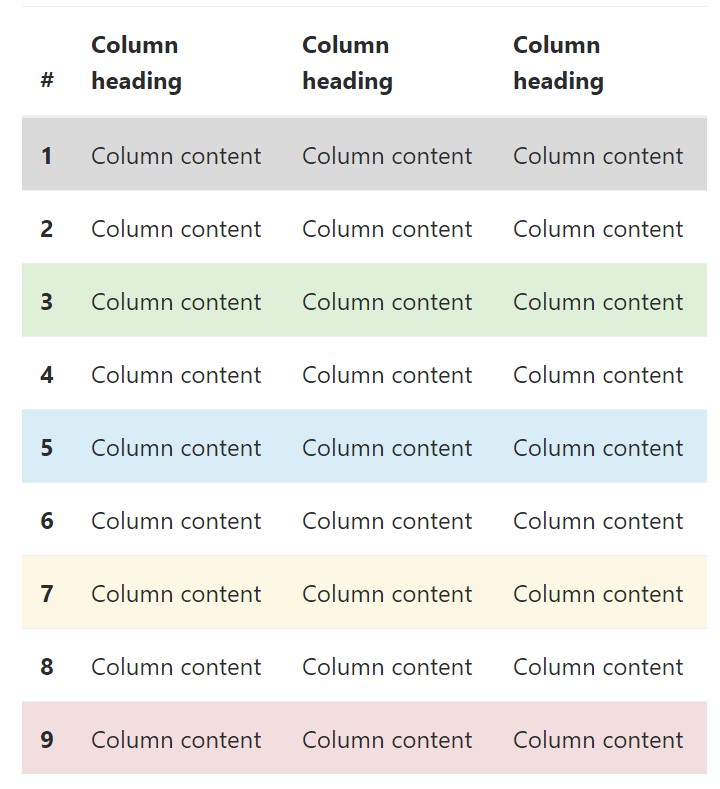
<!-- On rows -->
<tr class="table-active">...</tr>
<tr class="table-success">...</tr>
<tr class="table-warning">...</tr>
<tr class="table-danger">...</tr>
<tr class="table-info">...</tr>
<!-- On cells (`td` or `th`) -->
<tr>
<td class="table-active">...</td>
<td class="table-success">...</td>
<td class="table-warning">...</td>
<td class="table-danger">...</td>
<td class="table-info">...</td>
</tr>Changing the rows of a table Bootstrap 3 doesn't use the
.table-.active.table-active● active: Applies the focus color to the table row or table cell
● success: Indicates a successful or positive action
● info: Signifies a neutral information change or action
● warning: Displays a caution that you might need attention
● danger: Indicates a potentially negative or dangerous action
Responsive Tables
To create a responsive table - use the
.table-responsive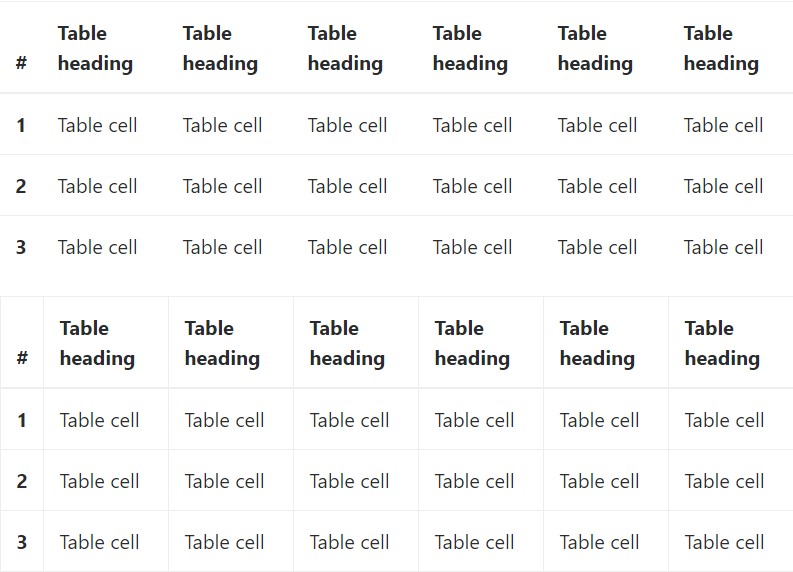
Bootstrap 4 allows you to add the
.table-responsiveCheck a few youtube video tutorials regarding Bootstrap 4 tables
Related topics:
Bootstrap Table Tutorial
__
W3schools:Bootstrap table tutorial
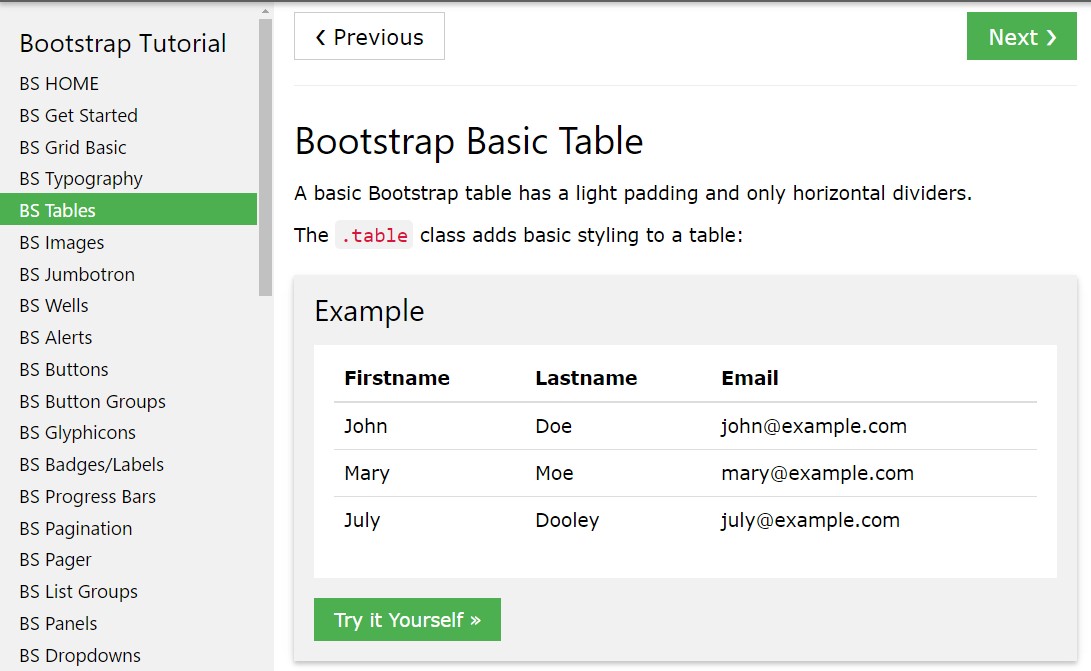
Bootstrap Tables Lecture